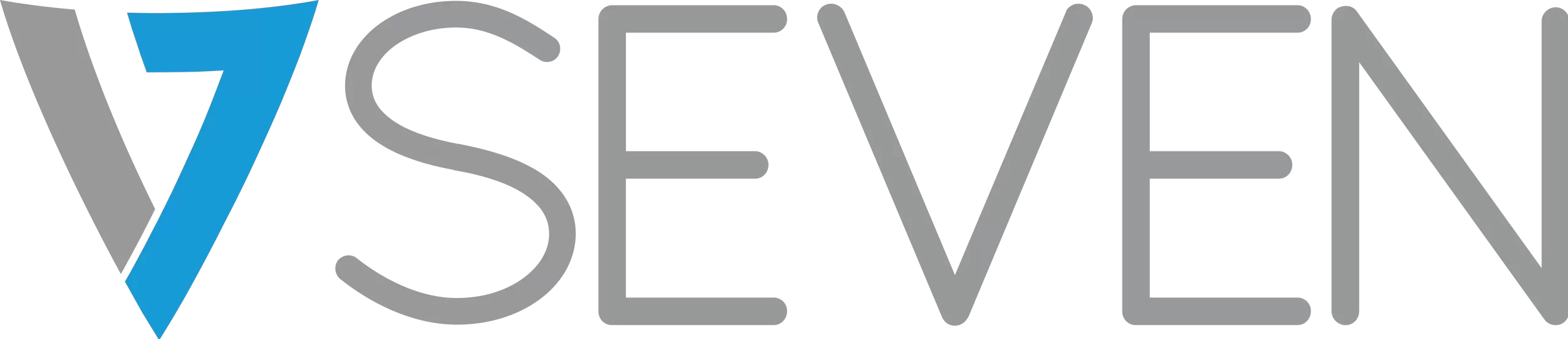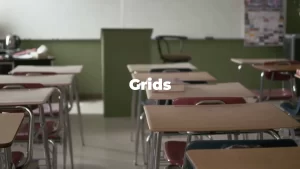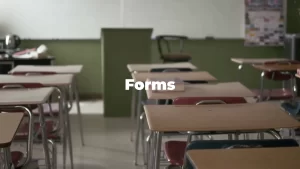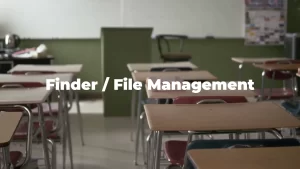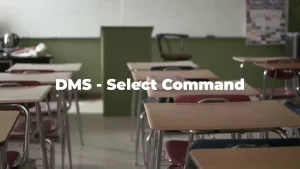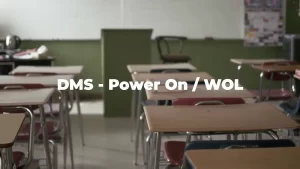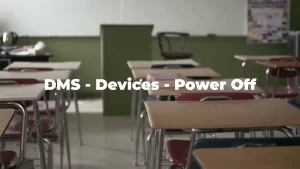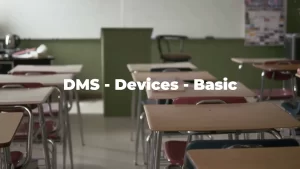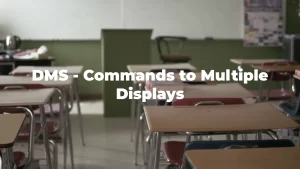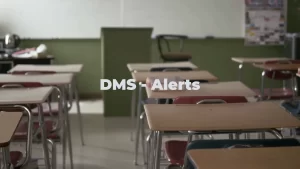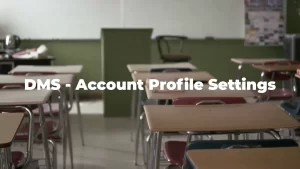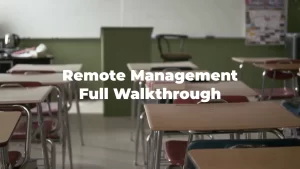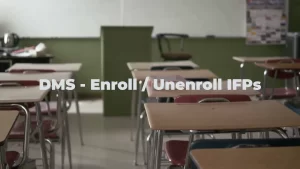Most Common
Bytello – Screen Replication
Bytello – Share IFP Settings
Bytello – Casting
Bytello – Desktop Sync
Bytello – Account Web Settings
Bytello – User Account Settings
Apps – Picture in Picture
Apps – Palette
Overlay – Cropping Images
Overlay – Screen Annotation
Overlay – AirClass
Overlay – Input Selection
Apps – Finder / File Management
Apps – Enroll IFP to DMS
Note – Erasers
Note – Smart Text and Image Search
Note – Page Navigation
Note – QR Code Export
Note – Rulers
Bytello Tutorials
DMS Management
Overlays
Note App Tutorials
Applications
Apps – Picture in Picture
Apps – Palette
Apps – Finder / File Management
Apps – Cloud Drive Setup
Apps – Bytello DMS
Apps – Clean (cleans the Cloud Drive Account, Whiteboard ENB files, and browser history)
Apps – Bytello Account (To bind your social logins & cloud drives)
Apps – Bytello Class (full tutorial coming soon)
Apps – Cloud Drive
Apps – Keeper
Apps – Settings
Apps – Store
Apps – Visualizer (Document cameras and webcams)
Apps – WPS (PDF & Microsoft Office files)
Apps – Browser (internet)